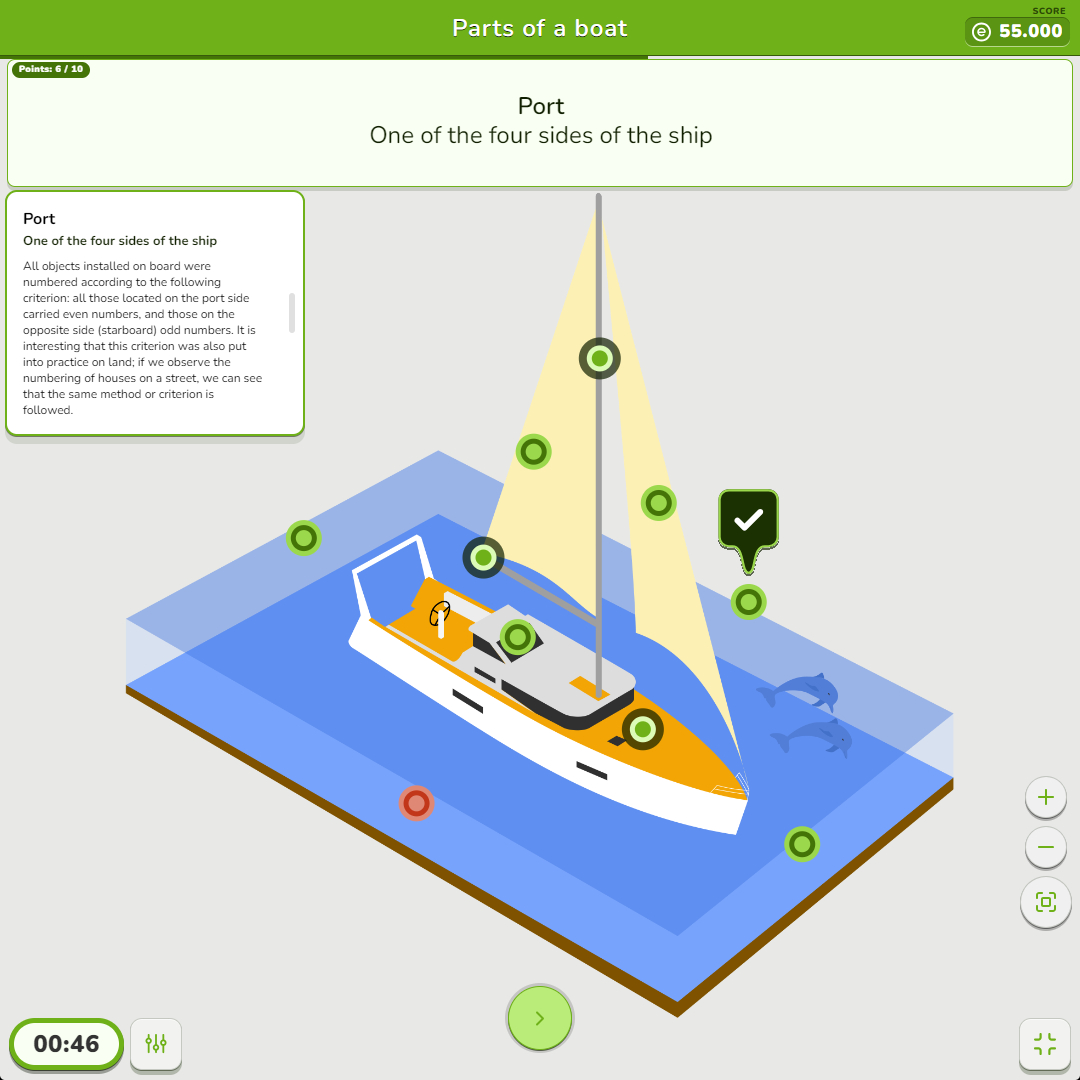
New Map Quiz! Much more than just maps
Use it to locate organs in the human body, parts of an engine, or anything you need
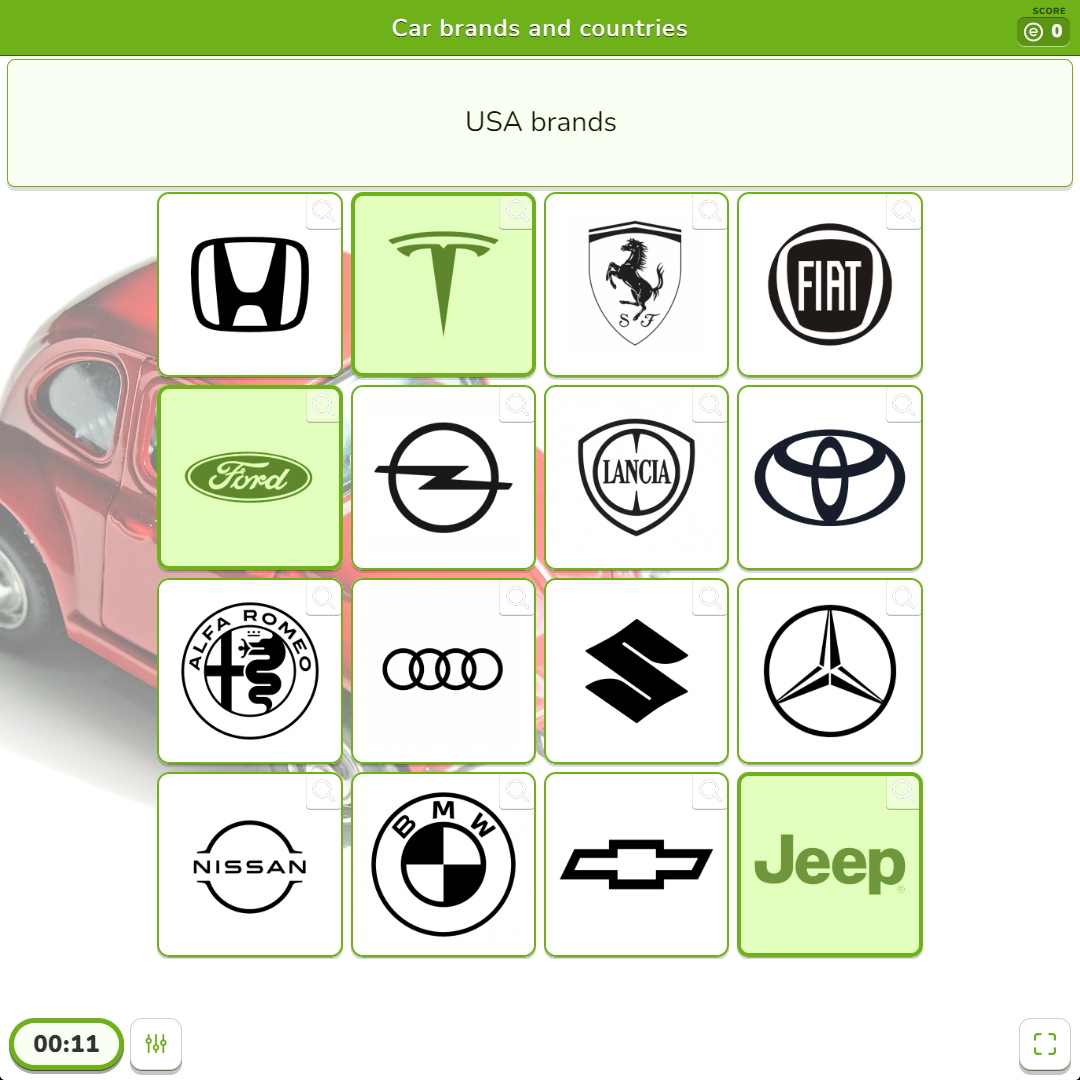
New Matching Game! Now you can add audios and pictures to your cards
Easier to create thanks to Ray, your assistant powered by AI
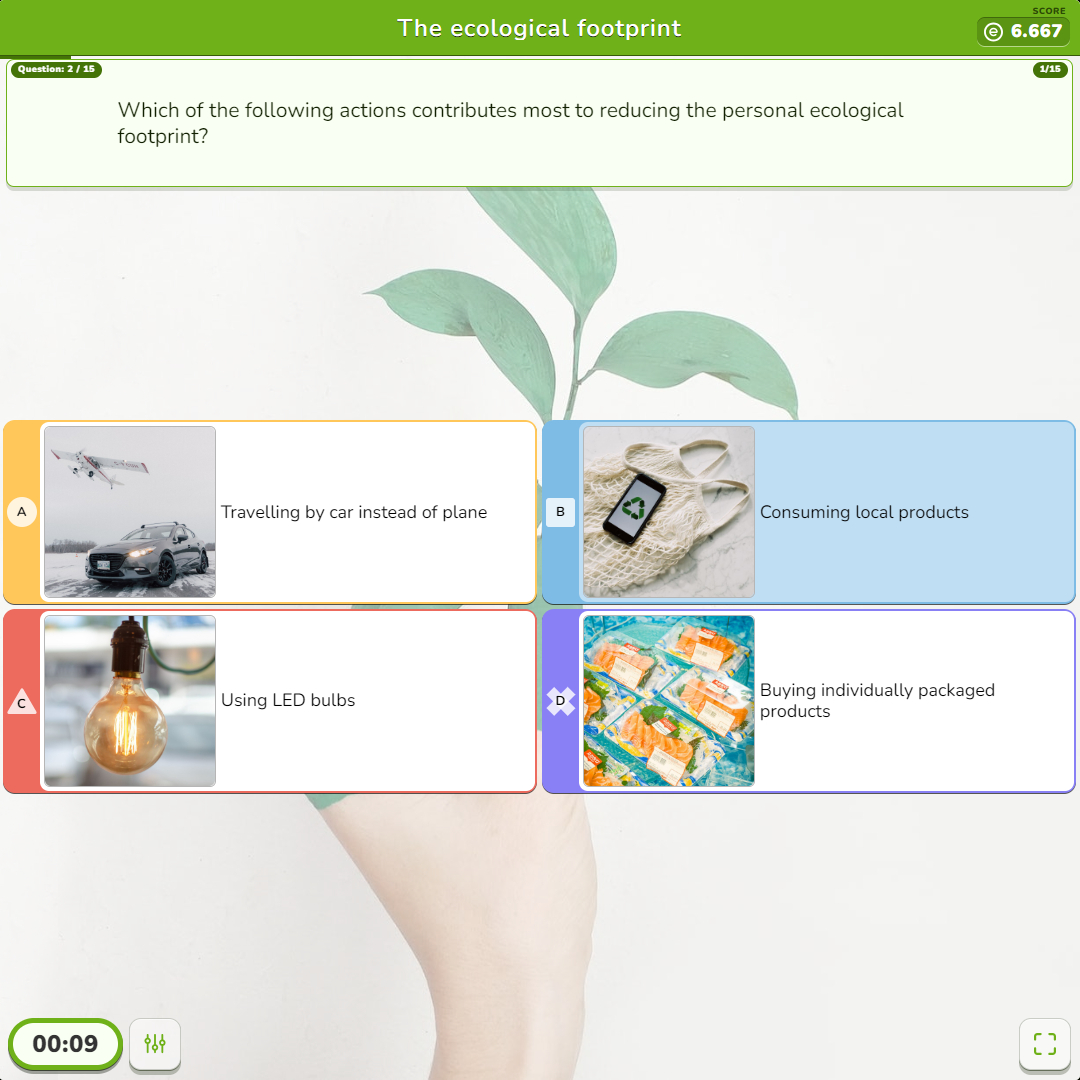
New Quiz! Try the Game Mode, where each question is corrected right after the answer
Create with Ray and play with our new interface, more attractive and intuitive
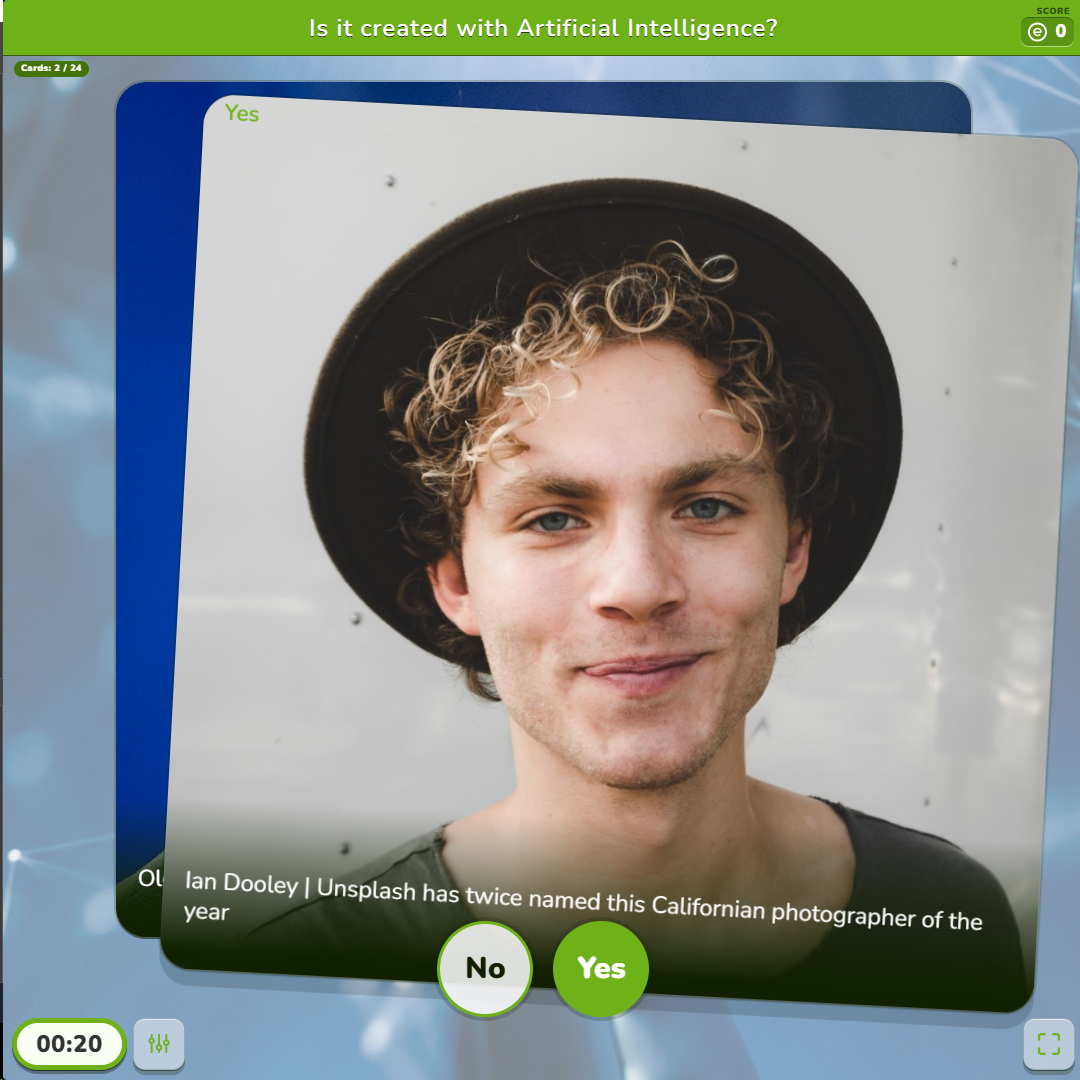
Educaplayers say “Yes” to Yes or No: 30,000 games and 100,000 times played in four months
Your new game is an express binary quiz where you answer like in dating apps
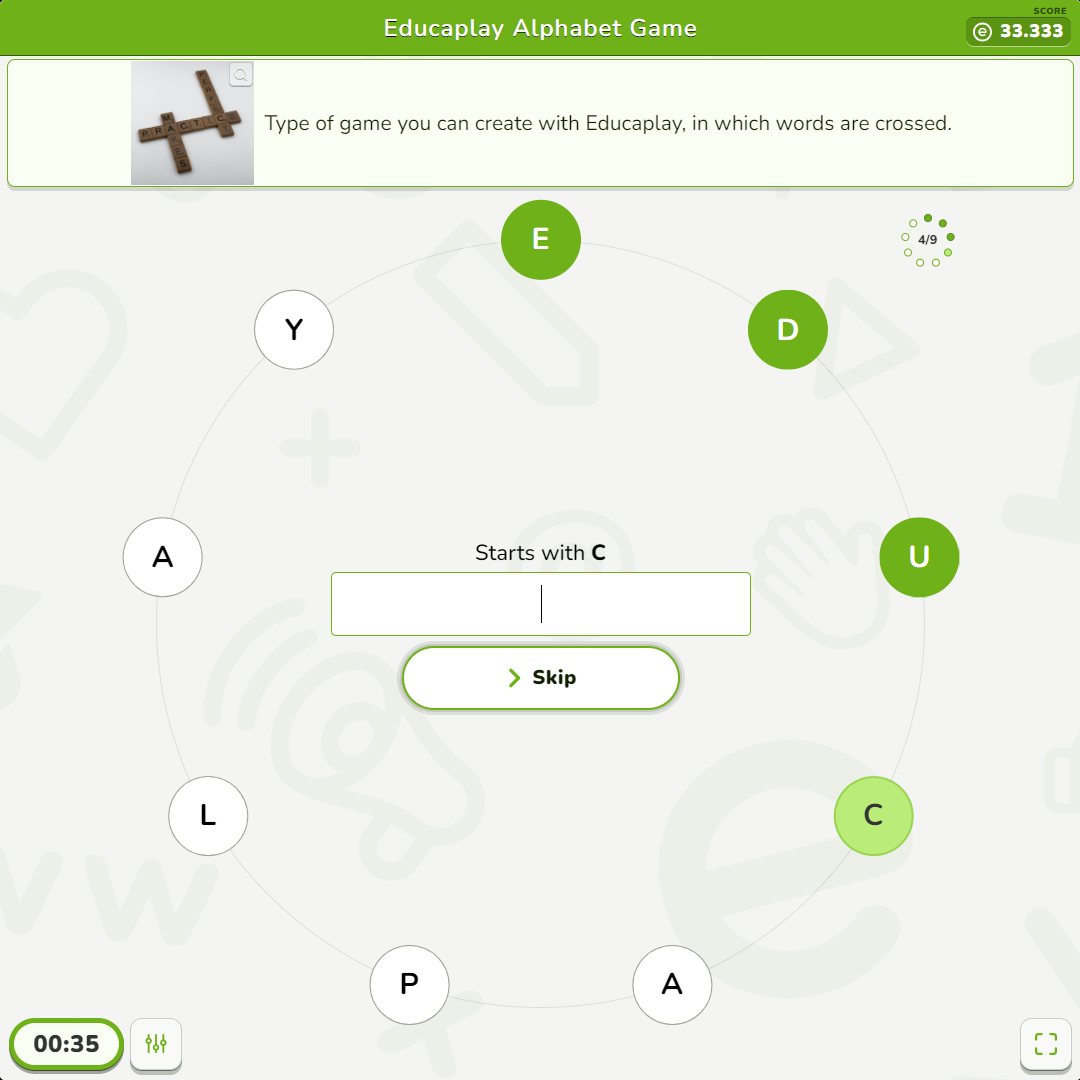
New Alphabet Game: Create it with Ray and with the letters you want
Easier and more flexible so you can make it with the letter of the topic, with the name of your company, and with any alphabet
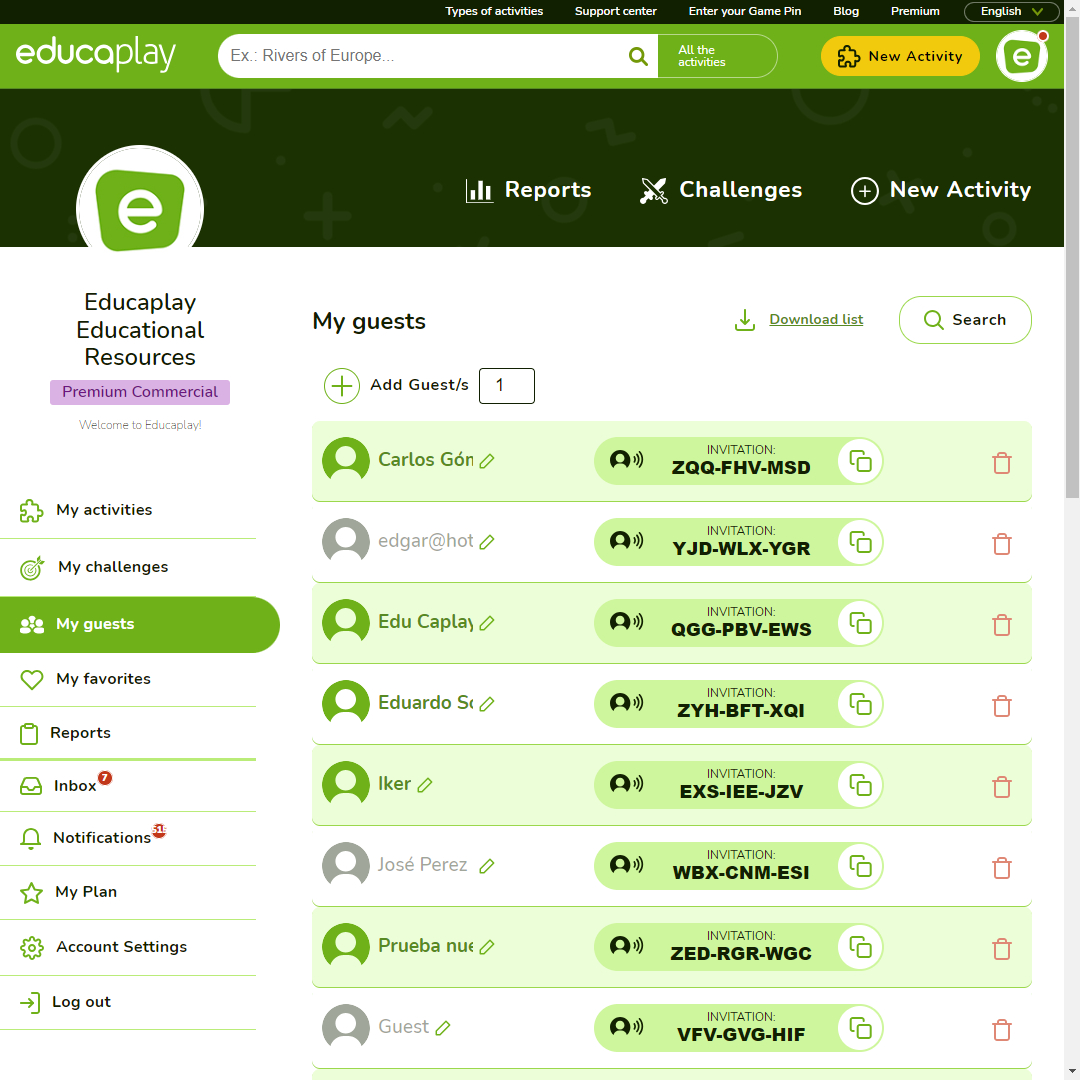
My Guests: Choose the alias of your players, supervise their creations and forget about Sign-Ups
Have them identify themselves with the 9 letters of their Invitation to better control their scores and the games they create
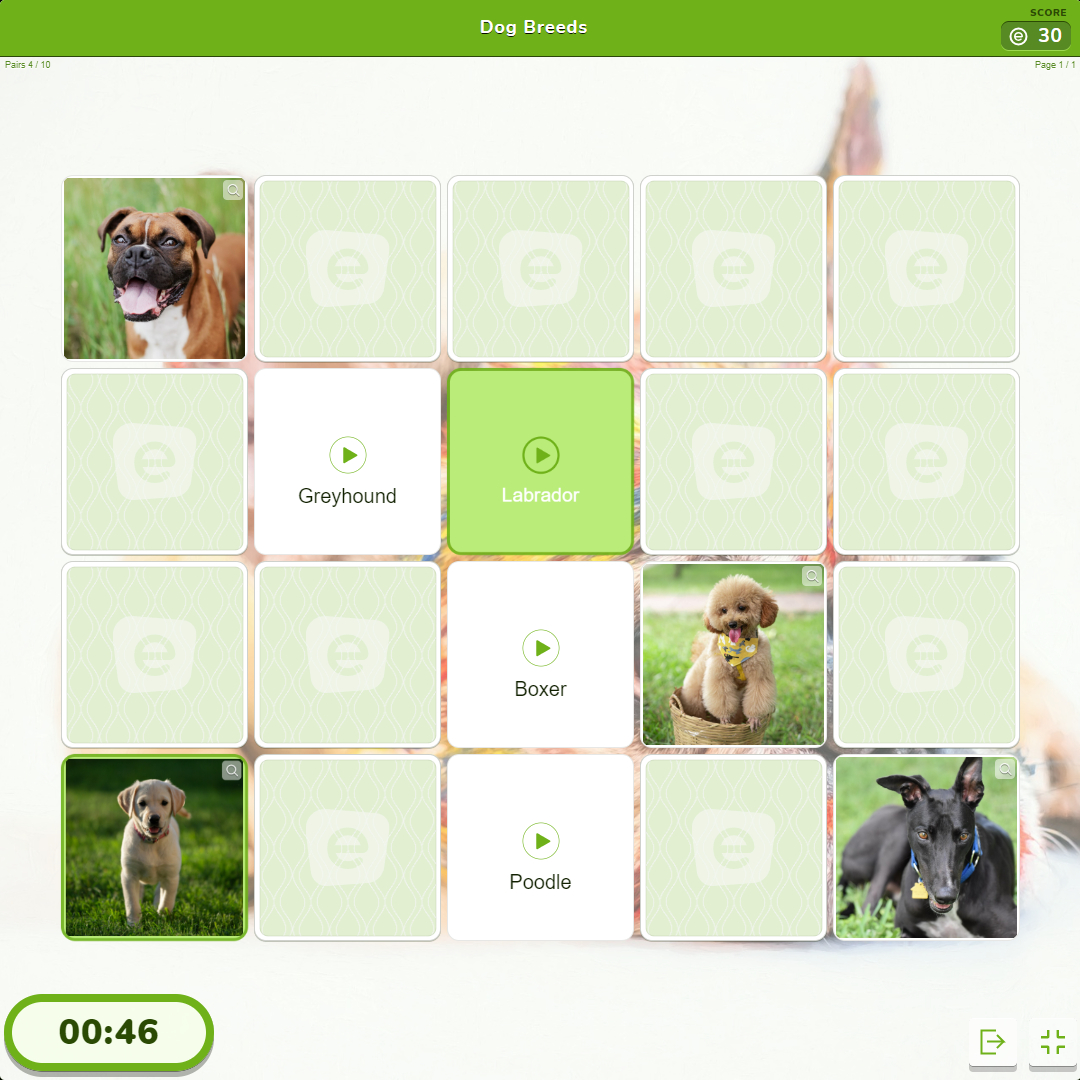
Two for the price of one: New versions of Memory and Matching Pairs now in your hands
Both games are now more engaging to play and allow you to use Ray, your AI-powered automatic creator
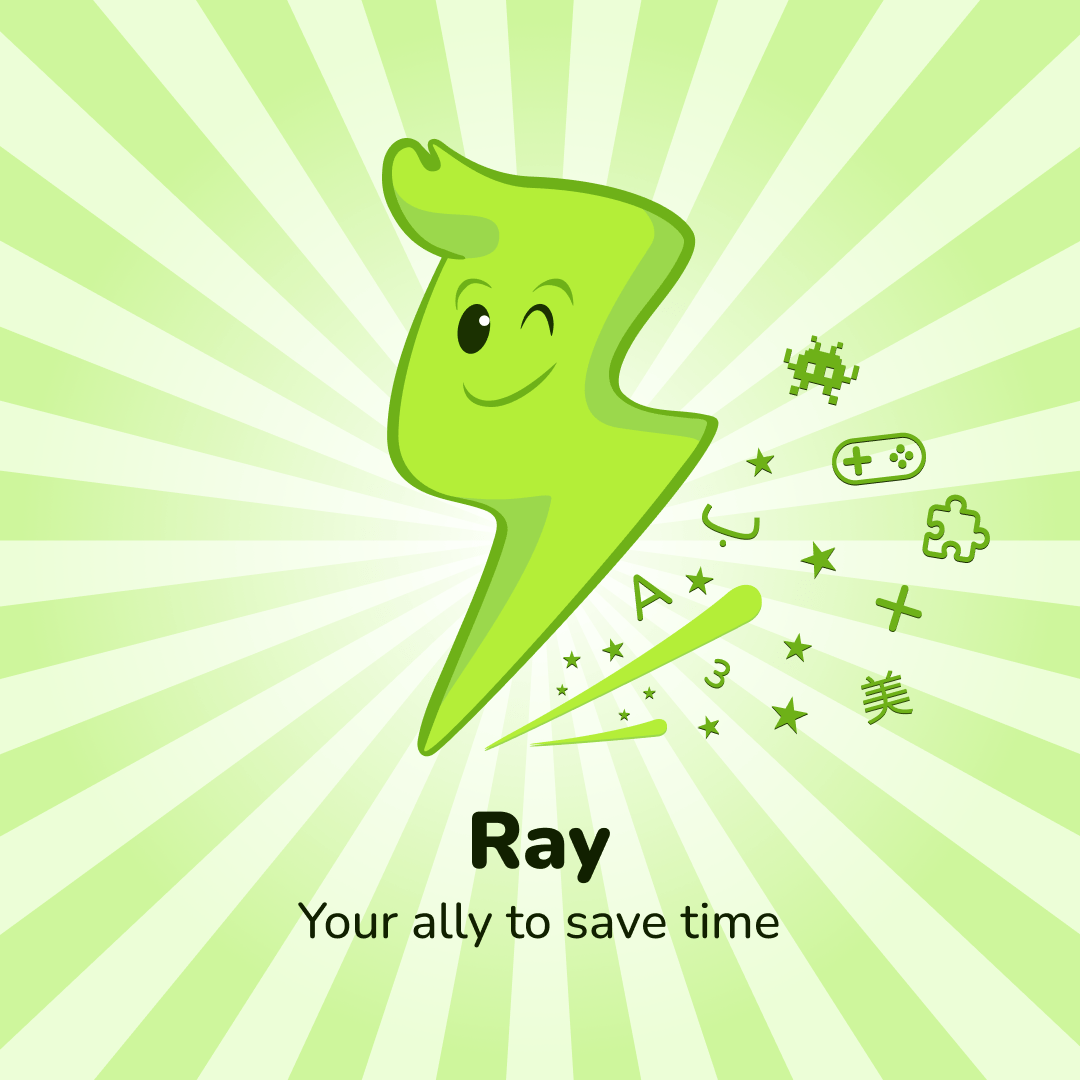
Hi, I’m Ray! Just give me a title and I’ll create your game
I just need a topic, a link or a piece of text to get your game ready for you to publish
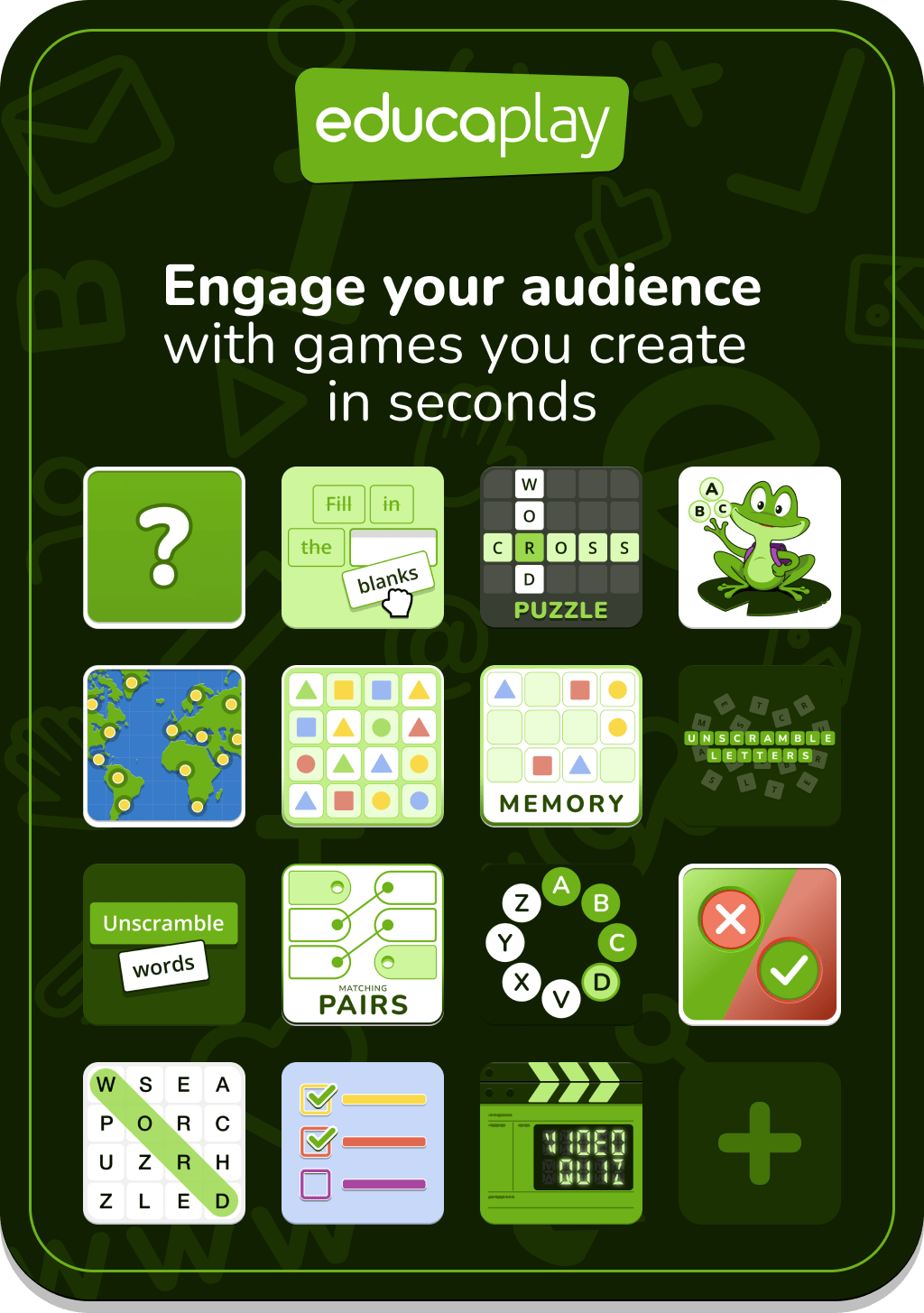

 Create
Create